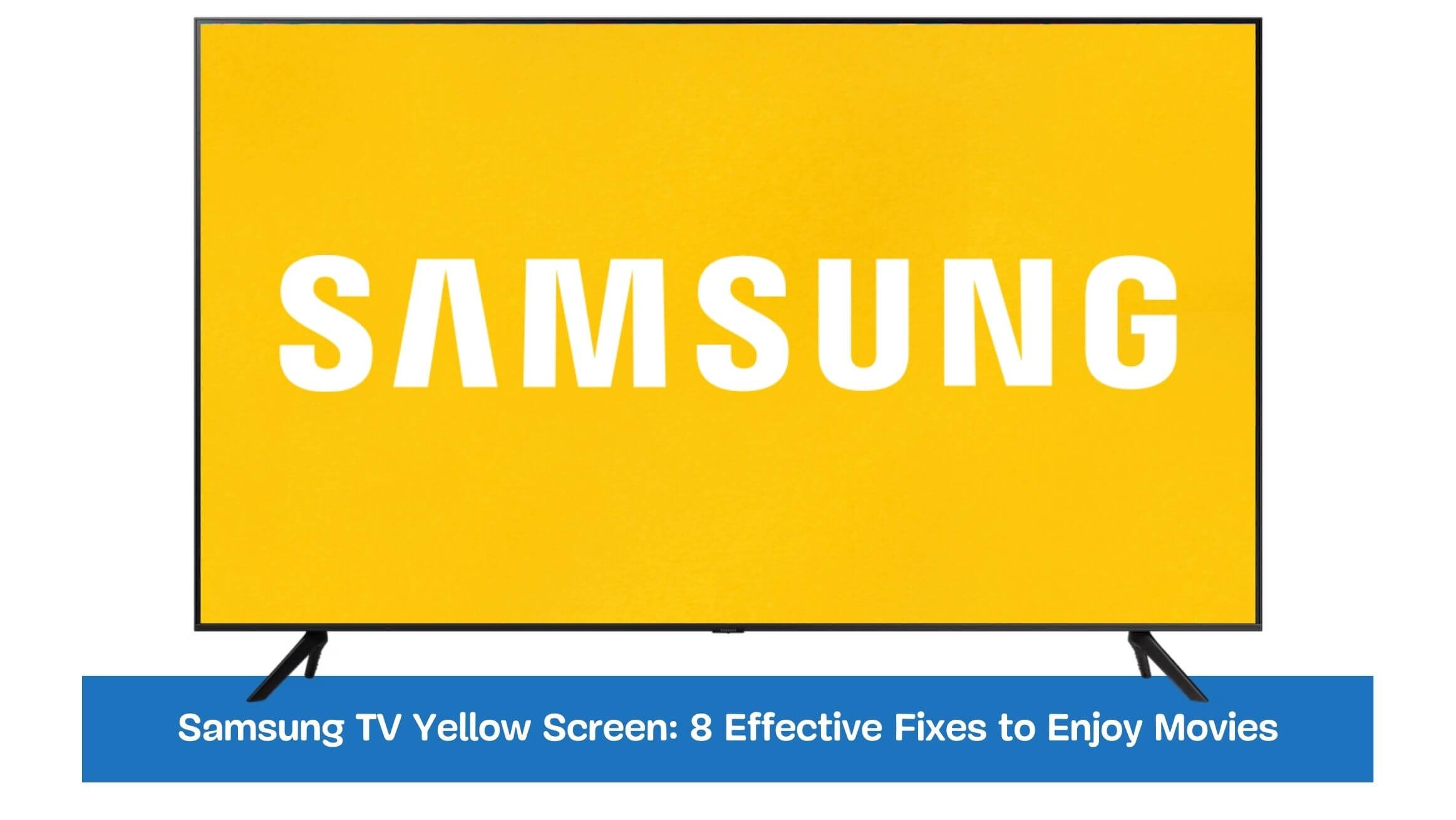Have you ever settled down for a movie night, only to be met with a frustrating Samsung TV Yellow Screen? It can certainly take the joy out of your viewing experience, can’t it? This common issue has left many Samsung TV owners scratching their heads, wondering what went wrong.
In this article, we will demystify the Samsung TV Yellow Screen issue. We’ll discuss the top reasons why your screen might be turning yellow and provide you with practical, easy-to-follow solutions. With our guide, you’ll be back to enjoying your favorite shows and movies in no time and with perfect color balance.
So, are you ready to fix that yellow screen and bring back the vibrant colors to your TV? Let’s dive in!
Table of Contents
Samsung TV Yellow Screen
- Samsung TV Yellow Screen can be caused by backlighting issues such as uneven distribution, bleeding, or a malfunctioning backlight unit.
- Improper color calibration settings can also result in a yellow screen appearance.
- Faulty display components like the LCD panel or LED modules may contribute to the problem. Identifying the cause is crucial for troubleshooting.
- By addressing these issues, users can restore natural color balance and enhance their viewing experience on Samsung TVs.
Causes of Yellow Screen on Samsung TVs
The yellow screen issue on Samsung TVs can be attributed to several causes. These include:
Backlighting Issues
- Problems with the TV’s backlighting system can lead to a yellowish tint on the screen.
- This can occur due to uneven backlight distribution, backlight bleeding, or a malfunctioning backlight unit.
Color Calibration Problems
- Improper color calibration settings can result in a yellow screen appearance.
- If the color temperature, tint, or white balance settings are not correctly adjusted, it can affect the overall color accuracy and result in a yellowish hue.
Faulty Display Components
- Defective display components like the LCD panel or LED modules can contribute to a yellow screen problem.
- Manufacturing defects, damage, or wear and tear over time can impact the display’s color reproduction, leading to a yellow tint.
Identifying the specific cause of the yellow screen issue is crucial in determining the appropriate troubleshooting steps to resolve the problem. By addressing these underlying causes, users can restore the natural color balance and enhance their viewing experience on Samsung TVs.
Troubleshooting Steps for Samsung TV Yellow Screen
To resolve the yellow screen issue on your Samsung TV, you can follow these troubleshooting steps:
Basic Troubleshooting Techniques
- Check the TV’s power source and ensure it is securely connected.
- Verify that all cables and connections between the TV and external devices are properly plugged in.
- Power cycle the TV by turning it off, unplugging it from the power source, waiting for a few minutes, and then plugging it back in and turning it on.
Checking and Adjusting Backlight Settings
Here are the steps on how to check and adjust the backlight setting
- Turn on your Samsung TV.
- Use the remote control to navigate to the Settings menu.
- Select Picture.
- Select Backlight.
- Use the Up and Down arrow buttons to adjust the backlight level.
- If the yellow screen issue still exists, try adjusting the Color Tone setting.
- Select Color Tone.
- Use the Up and Down arrow buttons to select a different color tone.
Performing a Factory Reset
A factory reset is a troubleshooting step that can help to fix a variety of issues on a Samsung TV, including a yellow screen issue. When you perform a factory reset, all your TV settings will be reset to their default values. This means you must reconfigure your TV settings, such as the picture, sound, and network settings.
To perform a factory reset on a Samsung TV, follow these steps:
- Turn on your TV.
- Use the remote control to navigate to the Settings menu.
- Select Support.
- Select Self Diagnosis.
- Select Reset.
- Enter your PIN (the default PIN is 0000).
- Select Yes to confirm the reset.
- Your TV will restart.
Once your TV has restarted, you will need to re-configure the settings.
Here are some things to keep in mind when performing a factory reset on your Samsung TV:
- All of your saved settings will be deleted.
- You will need to reconnect to your wireless network.
- You will need to re-install any apps that you have installed.
Updating Firmware and Software
Here are the steps to update the software on your Samsung TV to fix a yellow screen issue:
- Turn on your Samsung TV.
- Use the remote control to navigate to the Settings menu.
- Select Support.
- Select Software Update.
- If your TV is not already connected to the internet, follow the on-screen instructions to connect it.
- Select Check for Updates.
- If there is an update available, select Download and Install.
- Follow the on-screen instructions to complete the update.
Once the update is complete, your TV will restart. If the yellow screen issue is still present, you may need to contact Samsung customer support for further assistance. By following these troubleshooting steps, you can attempt to resolve the yellow screen issue on your Samsung TV.
Advanced Troubleshooting Techniques
To tackle the yellow screen issue on your Samsung TV, you can employ these advanced troubleshooting techniques:
Checking HDMI and Other Connections
- Inspect the HDMI cable and ensure it is securely connected to the TV and the source device.
- Consider replacing the HDMI cable if it appears damaged or worn out.
- Verify the connections of other input sources, such as cable/satellite boxes or gaming consoles, and ensure they are properly connected.
Testing with Different Input Sources
- Connect your Samsung TV to alternative input sources like a DVD player or a different streaming device.
- Check if the yellow screen issue persists across different input sources.
- If the problem is specific to a particular input source, focus troubleshooting efforts on that device.
Resetting Picture Settings to Default
Here are the steps to reset the picture settings to default.
- Turn on your Samsung TV.
- Use the remote control to navigate to the Settings menu.
- Select Picture.
- Select Expert Settings.
- Select Reset Picture.
- Follow the on-screen instructions to reset the picture settings.
Here are some things to keep in mind when resetting the picture settings on your Samsung TV:
- All of your custom picture settings will be deleted.
- You will need to re-configure the picture settings to your liking.
Seeking Professional Assistance
- Consider seeking professional assistance if all previous troubleshooting steps fail to resolve the yellow screen problem.
- Contact Samsung support or a certified technician who specializes in Samsung TV repairs.
- Professional technicians have the expertise and tools to diagnose and address complex hardware or software issues that may be causing the yellow screen.
By implementing these advanced troubleshooting techniques, you can further investigate and potentially resolve the yellow screen issue on your Samsung TV.
Remember, seeking professional assistance is advisable when the problem persists or if you are uncomfortable performing advanced troubleshooting independently.
Understanding Samsung TV Display Technologies
To gain a better understanding of Samsung TV display technologies and their impact on color accuracy, consider the following:
LED, QLED, and OLED Explained
- LED (Light-Emitting Diode): LED TVs use an array of light-emitting diodes to illuminate the screen. These diodes provide backlighting, and the liquid crystal display (LCD) panel controls the individual pixels’ color and brightness.
- QLED (Quantum Dot LED): QLED TVs incorporate quantum dot technology, which enhances color reproduction and brightness. Quantum dots are tiny semiconductor particles that emit different colors when exposed to light.
- OLED (Organic Light Emitting Diode): OLED TVs use organic compounds that emit light when an electric current passes through them. Each pixel in an OLED display produces its light, allowing for precise control of color and contrast.
How Display Technologies Affect Color Accuracy
- LED: LED displays generally offer good color accuracy, but they might struggle with achieving deep blacks and high contrast ratios due to the reliance on backlighting.
- QLED: QLED technology improves upon LED displays by utilizing quantum dots, resulting in enhanced color reproduction, wider color gamut, and improved brightness levels.
- OLED: OLED displays excel in color accuracy, as each pixel can emit light or turn off completely, providing deep blacks, vibrant colors, and excellent contrast ratios.
DIY Solutions for Resolving Yellow Screen on Samsung TVs
To address the yellow screen issue on Samsung TVs, you can try the following DIY solutions:
Adjusting Color Temperature and Tint
- Access the TV’s settings menu and locate the color temperature and tint options.
- Decrease the color temperature to reduce the yellowish tint.
- Fine-tune the tint settings to achieve a more balanced color representation.
Calibrating White Balance
- Use a calibration disc or professional calibration tools to adjust the white balance settings.
- Follow the instructions provided with the calibration tools to achieve accurate color reproduction.
- Calibrating the white balance can help eliminate color biases contributing to the appearance of the yellow screen.
Using Color Filters or Screen Overlays
- Consider using color filters or screen overlays to counteract yellow tint issues.
- These filters can be applied directly to the TV screen or attached externally.
- Experiment with different filters or overlays to find the one that provides the best color correction for your TV.
By employing these DIY solutions, you can attempt to improve color accuracy and reduce the yellow screen effect on your Samsung TV. However, it’s important to note that these methods may not eliminate the issue, and seeking professional assistance may be necessary for more complex or persistent problems.
Common Misconceptions about Yellow Screen Issues
To dispel common misconceptions about yellow screen issues on Samsung TVs and identify genuine solutions, consider the following:
Debunking Myths and False Remedies
- Myth: Adjusting the color temperature to the maximum will fix the yellow screen.
- Fact: Increasing the color temperature excessively can lead to an unnatural blue tint and may not resolve the underlying issue causing the yellow screen.
- Myth: Placing a magnet near the TV can fix the yellow screen.
- Fact: Magnets can interfere with the TV’s internal components and cause further damage. They are not valid solutions for addressing yellow screen issues.
- Myth: Tapping or hitting the TV can fix the yellow screen.
- Fact: Physical force can cause more harm to the TV and is not a recommended solution. Yellow screen problems are typically related to settings or hardware issues that require proper troubleshooting.
Identifying Genuine Solutions
- Perform thorough troubleshooting steps, such as adjusting color settings, checking connections, and performing a factory reset, to address common causes of yellow screen issues.
- Seek professional assistance if the problem persists or worsens, as they have the expertise to diagnose and repair hardware or software issues.
- Consider contacting Samsung support for guidance and to explore warranty options if your TV is still covered.
By debunking myths and false remedies and focusing on genuine solutions, you can avoid wasting time and potentially causing further damage to your Samsung TV. It’s essential to rely on proper troubleshooting techniques and seek professional help to address yellow screen issues effectively.
Preventive Measures to Avoid Yellow Screen Problems
To prevent yellow screen problems on your Samsung TV, follow these preventive measures:
Proper TV Placement and Ventilation
- Ensure adequate space around the TV for proper airflow and ventilation.
- Avoid placing the TV in enclosed spaces or near heat sources, as excessive heat can affect the display and cause color issues.
- Place the TV on a stable surface that can support its weight to prevent physical stress on the internal components.
Avoiding Extreme Temperature and Humidity
- Maintain a moderate room temperature to prevent overheating or extreme cold, as temperature fluctuations can impact the TV’s performance.
- Avoid exposing the TV to high humidity levels, as moisture can damage the internal circuitry and lead to yellow screen problems.
Regular Maintenance and Cleaning Tips
- Clean the TV screen and frame regularly using a soft, lint-free cloth to remove dust and smudges. Avoid using abrasive materials or harsh chemicals that can damage the display.
- Keep the TV’s ventilation ports clean and free from dust accumulation to ensure proper airflow and prevent overheating.
- Check and tighten loose connections periodically to maintain a stable signal and prevent color abnormalities.
Following these preventive measures can minimize the risk of encountering yellow screen problems on your Samsung TV.
Contacting Samsung Support for Assistance
When facing issues with your Samsung TV, it’s essential to contact Samsung support for assistance. Here’s what you need to know:
Warranty Coverage and Service Options
- Check the warranty status of your TV to determine if the issue is covered under warranty.
- Samsung offers different warranty options, including standard manufacturer’s warranty and extended warranties for additional coverage.
- Review the terms and conditions of your warranty to understand the extent of coverage and any applicable service fees.
Reporting the Issue and Seeking Professional Help
- Contact Samsung support through their official website, phone, or live chat to report the yellow screen issue.
- Provide detailed information about the problem, including the model number, serial number, and a description of the symptoms.
- Samsung support will guide you through troubleshooting steps and determine if the issue can be resolved remotely or if professional assistance is required.
- If necessary, Samsung can arrange for a technician to visit your location or provide information on authorized repair service centers.
By contacting Samsung support, you can use warranty coverage and access professional assistance to address yellow screen problems on your Samsung TV. Their support team will guide you and help you find the most suitable solution for your situation.
Frequently Asked Questions
Why is my Samsung TV screen turning yellow?
Various factors, including incorrect color settings, hardware issues, or environmental factors, can cause yellow screen problems on Samsung TVs.
Can I fix a yellow screen on my Samsung TV myself?
Yes, there are DIY solutions you can try, such as adjusting color settings and calibrating white balance. However, seeking professional assistance is recommended for more complex issues.
Will adjusting the color temperature fix the yellow screen?
Adjusting the color temperature can help reduce the yellow tint, but it may not completely resolve the underlying issue causing the problem.
Can extreme temperature or humidity cause a yellow screen?
Yes, extreme temperature or humidity levels can affect the performance of your TV and contribute to yellow screen issues. Maintaining moderate conditions is essential.
Should I contact Samsung support for a yellow screen problem?
If the issue persists after trying DIY solutions or if you suspect a hardware problem, it is advisable to contact Samsung support for assistance.
What should I do if my Samsung TV is still under warranty and has a yellow screen?
If your TV is under warranty, contact Samsung support and provide them with the necessary details. They will guide you on the next steps, including repairs or replacements.
Final Thoughts
And there you have it – the complete guide to tackling the Samsung TV Yellow Screen issue. We’ve explored the reasons behind this common problem and provided practical, easy-to-implement solutions to restore your screen’s vibrant colors.
Isn’t it frustrating when a relaxing movie night is interrupted by a yellow screen? But now, you’re equipped with the knowledge to correct it swiftly. Remember, the key lies in understanding the cause and applying the right solution. So, which of these solutions will you try first?
Don’t let a yellow screen ruin your viewing experience. With these tips in your arsenal, you can confidently handle this issue and get back to enjoying your favorite shows and films. Why not try these solutions the next time your Samsung TV screen turns yellow?
We’d love to hear about your experience. Did our guide help you solve the Samsung TV Yellow Screen problem? Or perhaps you have some additional tips to share? Please leave a comment below. Your insights might help other Samsung TV owners out there.