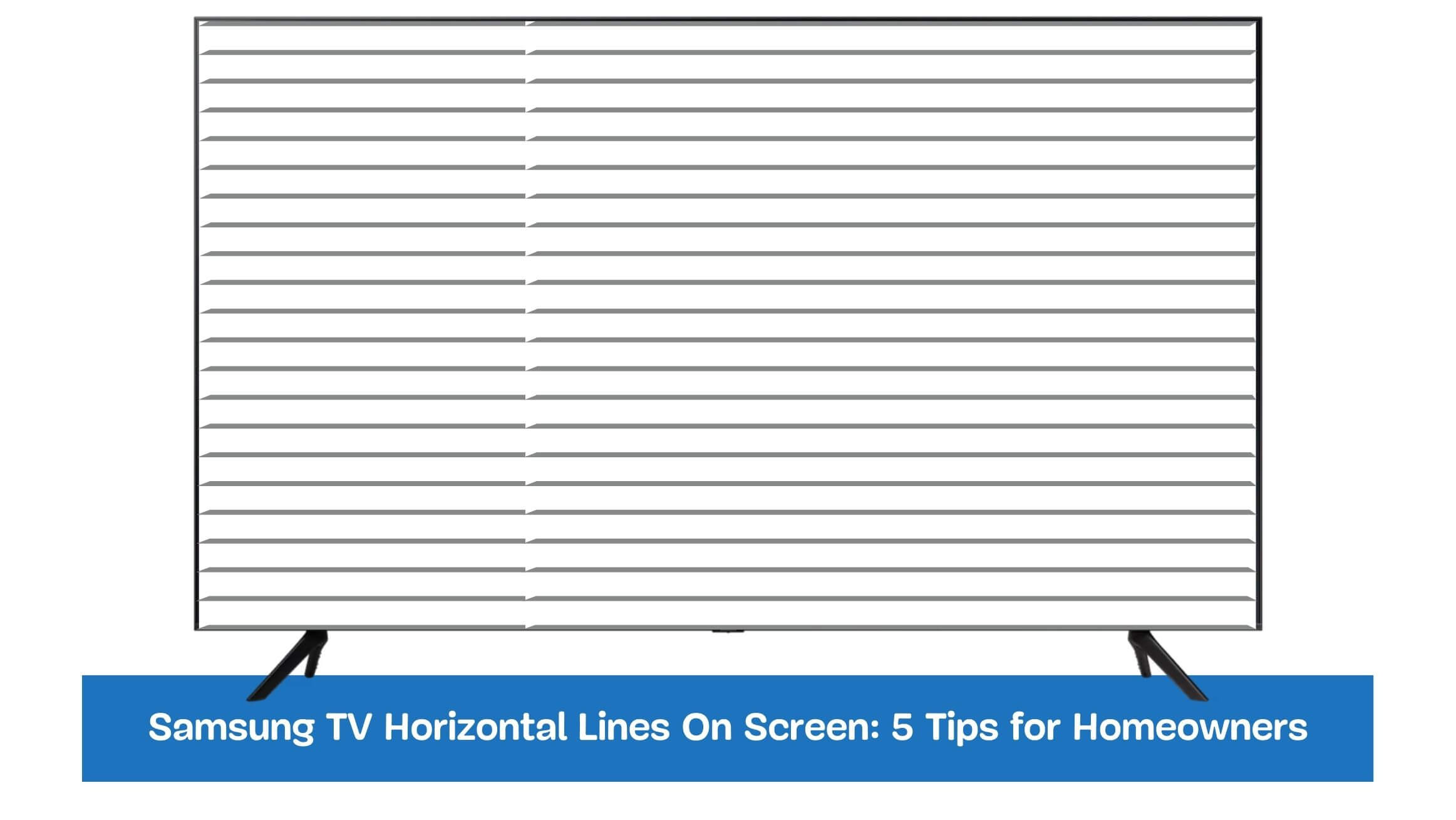Have you ever settled for a cozy movie night only to notice annoying horizontal lines on your Samsung TV screen? It’s a common issue, but what causes these lines, and more importantly, how can you fix them?
This post is your go-to guide for understanding and resolving the issue of horizontal lines on your Samsung TV screen. We’ll delve into the common causes, from signal interference to hardware problems, and provide six effective solutions to get your TV back to its prime. So whether you’re a tech novice or an experienced tinkerer, you’ll find practical tips to apply.
Ready to bring back the flawless viewing experience you love? Let’s dive into the world of Samsung TVs and explore how to eliminate those pesky horizontal lines.
Table of Contents
Samsung TV Horizontal Lines On Screen
- Faulty display panels, loose cables, signal interference, software issues, or overheating can cause Samsung TV Horizontal Lines On Screen.
- Troubleshooting involves checking connections, adjusting picture settings, testing inputs, updating firmware, and performing a factory reset.
- Advanced solutions include professional repair services, replacing the display panel, or upgrading to a newer model.
- Preventive measures include proper installation, regular cleaning, and power surge protection.
Common Causes of Horizontal Lines on Samsung TV Screens
Several common causes can lead to horizontal lines appearing on Samsung TV screens. These include:
Display Panel Issues
- Faulty or damaged display panels can result in horizontal lines on the screen.
- This can occur due to manufacturing defects, physical damage, or wear and tear over time.
Loose or Damaged Cables
- Poorly connected or damaged cables, such as HDMI or component cables, can cause signal disruptions and horizontal lines on the TV screen.
- Checking and ensuring proper cable connections is crucial.
Signal Interference or Weak Reception
- Weak or unstable signals from cable or satellite connections can lead to horizontal lines on the screen.
- Interference from nearby electronic devices or poor antenna reception can also contribute to this issue.
Firmware or Software Problems
- Outdated firmware or software glitches can cause display abnormalities, including horizontal lines.
- Keeping the TV’s firmware up to date and performing software updates can help resolve such issues.
Overheating or Electrical Issues
- Excessive heat buildup within the TV or electrical problems can affect the display and lead to horizontal lines.
- Ensuring proper ventilation and avoiding power surges can minimize these potential causes.
Identifying the specific cause of horizontal lines on a Samsung TV screen is essential for effective troubleshooting and resolution. By addressing these common causes, users can mitigate the issue and restore optimal display performance.
Troubleshooting Steps for Horizontal Lines on Samsung TV
To address horizontal lines on a Samsung TV screen, follow these troubleshooting steps:
Check for Loose Connections
Here are the steps on how to check for a loose connection in a Samsung TV to fix the horizontal line issue:
- Unplug the TV from the power source.
- Disconnect all the cables from the TV.
- Inspect the cables for any damage or loose connections.
- If any of the cables are damaged, replace them.
- Reconnect the cables to the TV securely.
- Plug the TV back into the power source and turn it on.
Adjust Picture Settings
Here are the steps to adjust picture settings in a Samsung TV
- Navigate to the Settings menu.
- Select Picture.
- Select Picture Mode.
- Choose a different picture mode.
- Adjust the Contrast, Brightness, Sharpness, and Color settings.
- Check if the horizontal lines are still there.
If the horizontal lines remain, you may need to adjust the other picture settings. Here are some of the settings that you can change:
- Auto Motion Plus: This setting controls the motion smoothness of the TV. You can disable this setting if a motion blur causes the horizontal lines.
- Filmmaker Mode: This setting is designed to give you a more accurate picture. You can try enabling this setting if the TV’s processing causes horizontal lines.
- Gamma: This setting controls the brightness of the shadows. If the horizontal lines are caused by dark shadows, you can try adjusting this setting.
Test Different Inputs and Channels
Here are the steps to test different inputs and channels
- Turn on your Samsung TV.
- Navigate to the Settings menu.
- Select Input.
- Select the input source that you want to test.
- Switch between different channels on the input source.
- Check if the horizontal lines are still there.
If the horizontal lines are only visible on a specific input source or channel, the problem may be with the source device or the channel. You may need to contact the source device manufacturer or the TV channel for assistance.
If the horizontal lines are visible on all input sources and channels, the problem may be with the TV itself. In this case, you may need to contact Samsung customer support for assistance.
Update Firmware and Software
Check for available firmware and software updates for your Samsung TV model.
- Turn on your Samsung TV.
- Navigate to the Settings menu.
- Select Support.
- Select Software Update.
- Check if there is a new firmware update available.
- If there is a new firmware update available, select Update Now.
- Follow the on-screen instructions to complete the update.
Once the firmware update is complete, check if the horizontal line issue remains. If the problem is still there, you may need to Perform a Factory Reset.
Perform a Factory Reset
Here are the steps to perform a factory reset on Samsung TV:
- Turn on your Samsung TV.
- Navigate to the Settings menu.
- Select General.
- Select Reset.
- Enter your PIN (default is 0000).
- Select Reset.
- The TV will restart, and all settings will be reset to factory defaults.
Note: Performing a factory reset will erase all your settings, including your channel list, picture settings, and network settings. So, make sure you have a backup of your settings before performing a factory reset.
Contact Samsung Support
If the issue persists after attempting the troubleshooting steps, it is recommended to contact Samsung Support for further assistance. Their technical experts can provide personalized guidance and solutions based on your specific TV model and situation.
Following these troubleshooting steps, users can effectively address horizontal lines on their Samsung TV screens and potentially resolve the issue without professional assistance.
Advanced Solutions for Horizontal Lines on Samsung TV
When basic troubleshooting steps fail to resolve the issue of horizontal lines on a Samsung TV screen, advanced solutions may be required. Consider the following options:
Hiring Professional Repair Services
- Engaging professional repair services can be an effective solution for complex issues.
- Certified technicians have the expertise to diagnose and repair the underlying problem causing the horizontal lines.
- They can identify faulty components and perform repairs with precision.
Replacing the Display Panel
- If the horizontal lines persist despite other attempts to fix the issue, replacing the display panel may be necessary.
- A damaged or defective display panel can cause persistent display abnormalities.
- Replacing it with a new panel can restore optimal screen performance.
Upgrading to a Newer Samsung TV Model
- In some cases, upgrading to a newer Samsung TV model may be a viable solution.
- If the existing TV is outdated or experiencing multiple issues, investing in a new TV can provide improved features, better picture quality, and enhanced performance.
- Upgrading ensures a long-term solution and access to the latest technology.
It is essential to weigh the costs and benefits of each advanced solution and consider factors such as the age of the TV, repair costs, and personal preferences.
Preventive Measures to Avoid Horizontal Lines on Samsung TV
To prevent the occurrence of horizontal lines on your Samsung TV screen, follow these preventive measures:
Proper Installation and Ventilation
- Ensure your Samsung TV is installed correctly, following the manufacturer’s guidelines.
- Place the TV on a stable surface and avoid exposing it to excessive vibrations or physical stress.
- Additionally, provide adequate ventilation around the TV to prevent overheating, which can lead to display issues.
Regular Cleaning and Maintenance
- Regularly clean the TV screen using a soft, lint-free cloth to remove dust and smudges.
- Avoid using harsh chemicals or abrasive materials that may damage the screen.
- Perform routine maintenance by checking and cleaning the TV’s ports and cables to ensure proper connections and signal transmission.
Power Surge Protection
- Protect your Samsung TV from power surges by using a surge protector or an uninterruptible power supply (UPS).
- Power surges can damage sensitive components of the TV, including the display panel, leading to display abnormalities such as horizontal lines.
- Using surge protection devices can safeguard against sudden voltage spikes.
By implementing these preventive measures, you can minimize the risk of horizontal lines appearing on your Samsung TV screen.
Frequently Asked Questions
Why are there horizontal lines on my Samsung TV?
Horizontal lines on a Samsung TV can be caused by various factors, including display panel issues, loose or damaged cables, signal interference, firmware or software problems, and overheating or electrical issues. Identifying the specific cause is crucial for effective troubleshooting and resolution.
Can I fix horizontal lines on my Samsung TV by myself?
Basic troubleshooting steps, such as checking for loose connections, adjusting picture settings, testing different inputs and channels, updating firmware and software, and performing a factory reset, can often resolve horizontal line issues.
How much does it cost to repair a Samsung TV with horizontal lines?
The cost of repairing a Samsung TV with horizontal lines can vary depending on factors such as the specific issue, the TV model, and the repair service provider. It is best to contact Samsung support or obtain quotes from reputable repair services to get an accurate estimate for the repair costs.
Final Thoughts
As we wrap up, it’s clear that horizontal lines on your Samsung TV screen can be a nuisance, but they’re not a dead-end. With the proper knowledge and patience, you can restore your TV’s picture quality and continue enjoying your favorite shows and movies.
Have you ever experienced this issue before? How did it impact your viewing experience? We’ve explored the common causes and provided various solutions, from simple cable checks to technical adjustments. Remember, a seamless viewing experience is within your reach; it’s all about identifying the problem and applying the proper fix.
Now that you’re equipped with this knowledge, it’s time to implement it. Don’t let horizontal lines ruin your TV time. Whether you’re a sports fanatic, a movie lover, or a binge-watcher of the latest series, you deserve a crystal-clear viewing experience. So, why not give these fixes a try?
Lastly, we’d love to hear from you. Have these solutions worked for you? Or maybe you have other tips or experiences to share? Your insights could help other readers facing the same issue. So, don’t hesitate to comment or share this post with others who might find it helpful. Let’s turn our collective frustration into shared solutions!