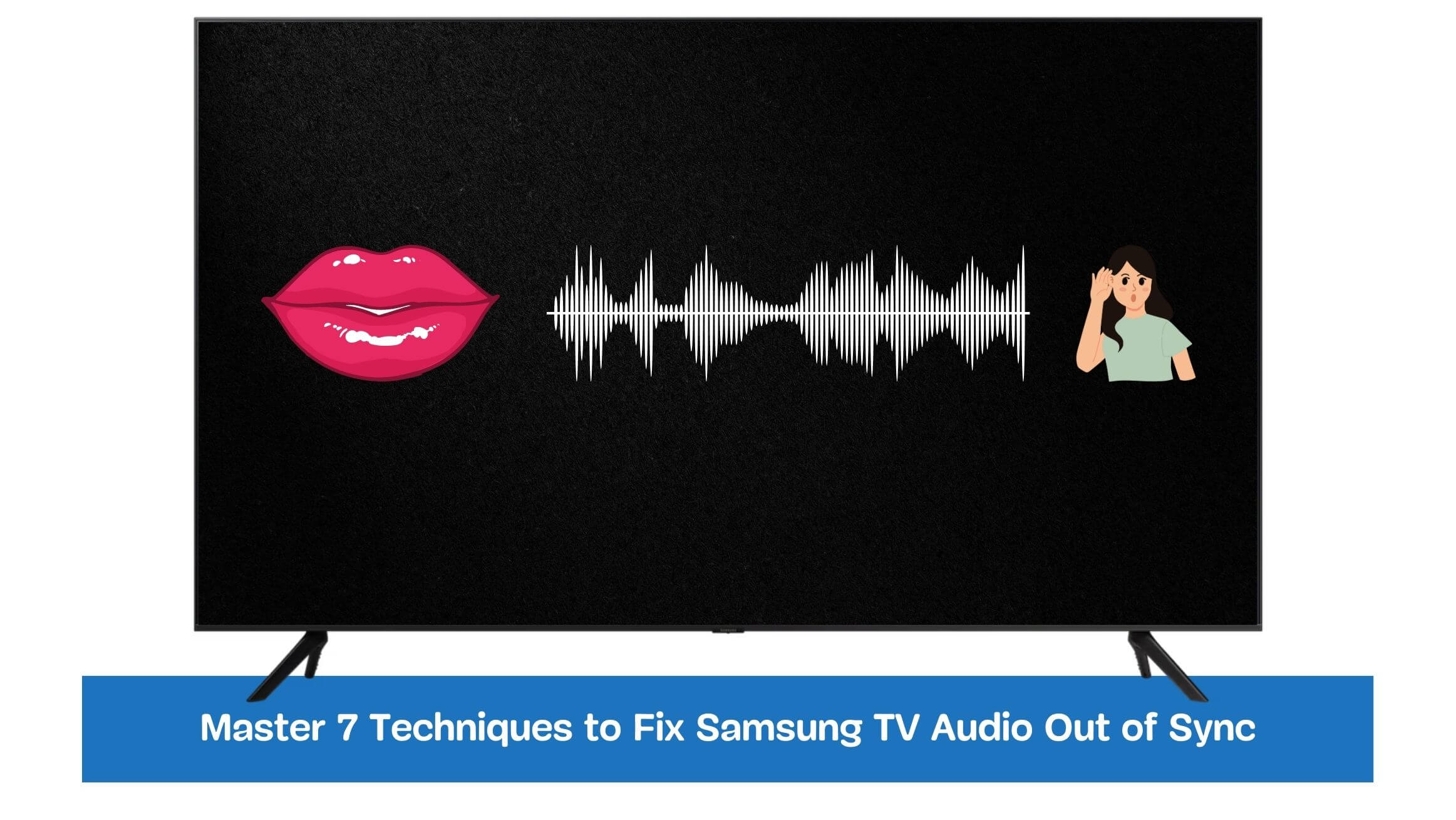Ever found yourself engrossed in a thrilling TV show, only to be yanked out of the experience because the dialogue doesn’t match the actors’ lips? Are you experiencing a Samsung TV Audio Out of Sync issue? It’s a common yet frustrating problem that many Samsung TV owners face.
This article provides a comprehensive guide to help you understand why your Samsung TV’s audio and video might not be in perfect harmony. We’ll explore the most common causes of audio sync issues, from connectivity problems to software glitches, and provide easy-to-follow solutions.
But this is just the tip of the iceberg. The following sections will delve deeper into audio-visual synchronization, covering advanced troubleshooting methods and preventive measures. So, ready to say goodbye to Samsung TV Audio Sync issues? Let’s dive in!
Table of Contents
Samsung TV Audio Out of Sync
- To fix the Samsung TV Audio Out of Sync issue, check HDMI connections, adjust audio delay settings, update firmware and software, reset audio settings, and ensure a stable network connection.
- Advanced solutions include using an external audio sync device or seeking professional support.
- Preventive measures involve updating firmware, using high-quality HDMI cables, and optimizing network connections.
- Additional tips include adjusting audio settings for different sources, using soundbars or home theater systems, and exploring audio sync options on streaming platforms.
Common Causes of Audio Sync Issues
Audio sync issues on Samsung TVs can be attributed to several common causes. Understanding these causes can help in troubleshooting and resolving the problem effectively. The following are the primary factors that can lead to audio sync problems:
HDMI Cable Problems
- Faulty or damaged HDMI cables can result in audio and video synchronization issues.
- Loose connections or poor cable quality may cause delays or disruptions in the transmission of audio signals.
Audio Settings Misconfiguration
- Incorrectly configured audio settings on the TV can lead to audio sync problems.
- Issues may arise from audio delay, lip sync, or audio output formats not matching the source.
Firmware or Software Updates
- Sometimes, firmware or software updates on Samsung TVs can introduce audio sync issues.
- Compatibility issues between the updated software and other components can lead to synchronization problems.
Network Connection Interference
- Network interference or instability can affect streaming services, leading to audio sync issues. Insufficient bandwidth, network congestion, or interruptions in the internet connection can result in audio and video being out of sync.
Addressing these common causes when troubleshooting audio sync problems on Samsung TVs is essential.
Troubleshooting Steps for Samsung TV Audio Sync Issues
To address audio sync issues on your Samsung TV, follow these straightforward troubleshooting steps:
Check HDMI Connections
Ensure that all HDMI cables are securely connected to their respective ports on the TV and audio/video source devices.
- Check the HDMI cable. Ensure that the HDMI cable is in good condition and properly connected to the TV and audio device. You can try using a different HDMI cable to see if that fixes the issue.
- Check the HDMI port on the TV. Use the HDMI Troubleshooting feature on your TV to check the HDMI ports. To do this, follow these steps:
- Press the Home button on your remote control.
- Select Settings.
- Select Support.
- Select Device Care.
- Select Self Diagnosis.
- Select HDMI Troubleshooting.
- The TV will check the HDMI ports in sequential order. The TV will display an error message if a port fails.
Adjust Audio Delay Settings
Here are the steps to adjust audio delay settings:
- Press the Home button on your remote control.
- Select Settings.
- Select Sound.
- Select Expert Settings.
- Select Digital Audio Output Delay.
- Use the slider to adjust the audio delay.
- You can adjust the delay in smaller increments if the audio is still out of sync.
- The default audio delay on Samsung TVs is 40 milliseconds.
- If the audio is out of sync, you can increase the delay to 50 or 60 milliseconds.
- If the audio is too far ahead, you can try decreasing the delay to 30 or 20 milliseconds.
Once you have adjusted the audio delay, you should test to see if the audio is now in sync with the video. You can do this by watching a movie or TV show and checking to see if the audio and video are synchronized.
Update Firmware and Software
Keeping the firmware and software up to date can resolve compatibility issues that may be causing audio sync problems. Here are the steps on how to update firmware and software in Samsung TV to fix the audio sync issue:
- Make sure that your TV is connected to the internet.
- Press the Home button on your remote control.
- Select Settings.
- Select Support.
- Select Software Update.
- If an update is available, select Update Now.
- Follow the on-screen instructions to complete the update.
Once the update is complete, your TV will restart. You should then check to see if the audio sync issue remains. If it is, you may need to contact Samsung support for further assistance.
Reset Audio Settings to Default
Here are the steps on how to reset audio settings to default
- Press the Home button on your remote control.
- Select Settings.
- Select Sound.
- Select Expert Settings.
- Select Reset Sound.
- Select Reset.
This will reset all your TV’s sound settings to their default values. This may fix the audio sync issue, as it will reset the audio delay to its default value. Once you reset the audio settings, you should test to see if the audio is in sync with the video. You can do this by watching a movie or TV show and checking to see if the audio and video are synchronized.
Verify Network Connection Stability
If you are experiencing audio sync problems while streaming content, ensure your network connection is stable.
- Check the network connection status on your TV. To do this, press the Home button on your remote control and select Settings > Support > Network Status. The Network Status screen will show you the connection status of your TV, router, and the internet.
- If the network connection status is not Good, you can try the following steps to improve the network connection:
- Restart your router. To do this, unplug the power cord from your router for 30 seconds, then plug it back in.
- Move your TV closer to your router. This will help improve the signal strength between your TV and router.
- Change the channel on your router. If you use a WiFi connection, you can try changing the channel on your router. This may help to reduce interference from other WiFi networks.
- Once you have improved the network connection, you should test to see if the audio sync issue remains. You can do this by watching a movie or TV show and checking to see if the audio and video are synchronized.
Following these troubleshooting steps, you can effectively address audio sync issues on your Samsung TV and enjoy synchronized audio and video playback.
Advanced Solutions for Audio Sync Problems
When basic troubleshooting steps fail to resolve audio sync problems on your Samsung TV, you can consider the following advanced solutions:
Using an External Audio Sync Device
An external audio sync device can fix audio sync issues on a Samsung TV. These devices typically have a delay control that can be adjusted to synchronize the audio and video. To use an external audio sync device with a Samsung TV, you will need to connect the device to the TV’s audio output. Once the device is connected, you must adjust the delay control until the audio and video are synchronized.
Here are the steps on how to use an external audio sync device in Samsung TV to fix the audio sync issue:
- Connect the external audio sync device to the TV’s audio output: The audio output port on your TV will vary depending on the model. You can find the audio output port in your TV’s user manual.
- Turn on the external audio sync device: The external audio sync device typically has a power button and delay control.
- Adjust the delay control on the external audio sync device: The delay control will typically be a slider or a knob. You must adjust the delay control until the audio and video are synchronized.
- Test the audio sync: Once you have adjusted the delay control, you should test to see if the audio and video are synchronized. You can do this by watching a movie or TV show and checking to see if the audio and video are synchronized.
If the audio and video are still not synchronized, you may need to adjust the delay control in smaller increments.
Seeking Professional Technical Support
- If all else fails and the audio sync problem persists, it may be beneficial to seek professional technical support.
- Contact Samsung customer support or consult with a qualified technician who specializes in audiovisual systems.
- They can provide expert guidance and assistance in resolving complex audio sync issues.
By exploring these advanced solutions, you can overcome persistent audio sync problems on your Samsung TV and ensure a seamless audiovisual experience.
Preventive Measures to Avoid Audio Sync Problems
To prevent audio sync problems on your Samsung TV, consider implementing the following preventive measures:
Regularly Update Firmware and Software
- Keep your Samsung TV’s firmware and software up to date.
- Regular updates often include bug fixes and improvements that can help prevent audio sync issues.
Use High-Quality HDMI Cables
- Invest in high-quality HDMI cables that transmit audio and video signals without degradation.
- These cables provide a stable connection, reducing the likelihood of audio sync problems.
Optimize Network Connection for Streaming
- When streaming content, ensure your network connection is optimized for smooth playback.
- Use a reliable internet service provider, position your router appropriately, and minimize interference from other devices to maintain a stable network connection.
Adhering to these preventive measures can reduce the chances of experiencing audio sync problems on your Samsung TV.
Additional Tips and Tricks for Optimal Audio Experience
For an optimal audio experience on your Samsung TV, consider the following tips and tricks:
Adjusting Audio Settings for Different Content Sources
- Customize the audio settings based on the content you are watching.
- Different sources may have varying audio characteristics, so adjusting settings like equalizer presets or surround sound modes can enhance the audio experience.
Utilizing Soundbar or Home Theater Systems
- Enhance your audio experience by connecting a soundbar or home theater system to your Samsung TV.
- These external audio systems enhance audio quality and can further immerse you in your favorite movies, shows, or games.
Exploring Audio Sync Options on Streaming Platforms
- Some streaming platforms offer audio sync options that allow you to adjust the audio delay to achieve perfect synchronization manually.
- Explore the settings of the streaming platform you are using to optimize the audio sync for your specific setup.
By implementing these additional tips and tricks, you can elevate your audio experience on your Samsung TV.
Frequently Asked Questions
What should I do if the audio delay is present on all sources?
Check HDMI connections, reset audio settings, and update firmware and software. Seek professional support if needed.
Can audio sync issues be fixed through a software update?
Keeping firmware and software up to date can address audio sync issues and improve synchronization.
Why does audio sync vary between different apps or channels?
Factors like encoding, streaming quality, and network conditions cause variations. Adjust audio settings or explore sync options within the app or channel settings.
Final Thoughts
Navigating through the sea of information, we’ve dissected the Samsung TV Audio Out of Sync issue. We’ve explored the common causes and provided various solutions, from simple to advanced, to help you regain the perfect synchronization between audio and video.
Now, think about your viewing experience. Has it improved after implementing these fixes? Have you managed to banish the ghost of out-of-sync audio from your Samsung TV? You see, the harmony between sound and picture is crucial for an immersive viewing experience, and we believe these tips will help you achieve just that.
We encourage you to keep exploring and keep learning. Don’t let minor technical glitches hamper your entertainment. And remember, the world of technology is vast and ever-evolving. Stay curious, stay informed, and you’ll always have the upper hand in troubleshooting tech issues.
Before we sign off, we’d love to hear from you. Did these solutions work for you? Or perhaps you’ve discovered a new fix we haven’t covered here? Share your experiences and insights in the comments. Your input could be the key that unlocks a solution for someone else struggling with the same issue. Let’s learn and grow together in this tech-savvy community.