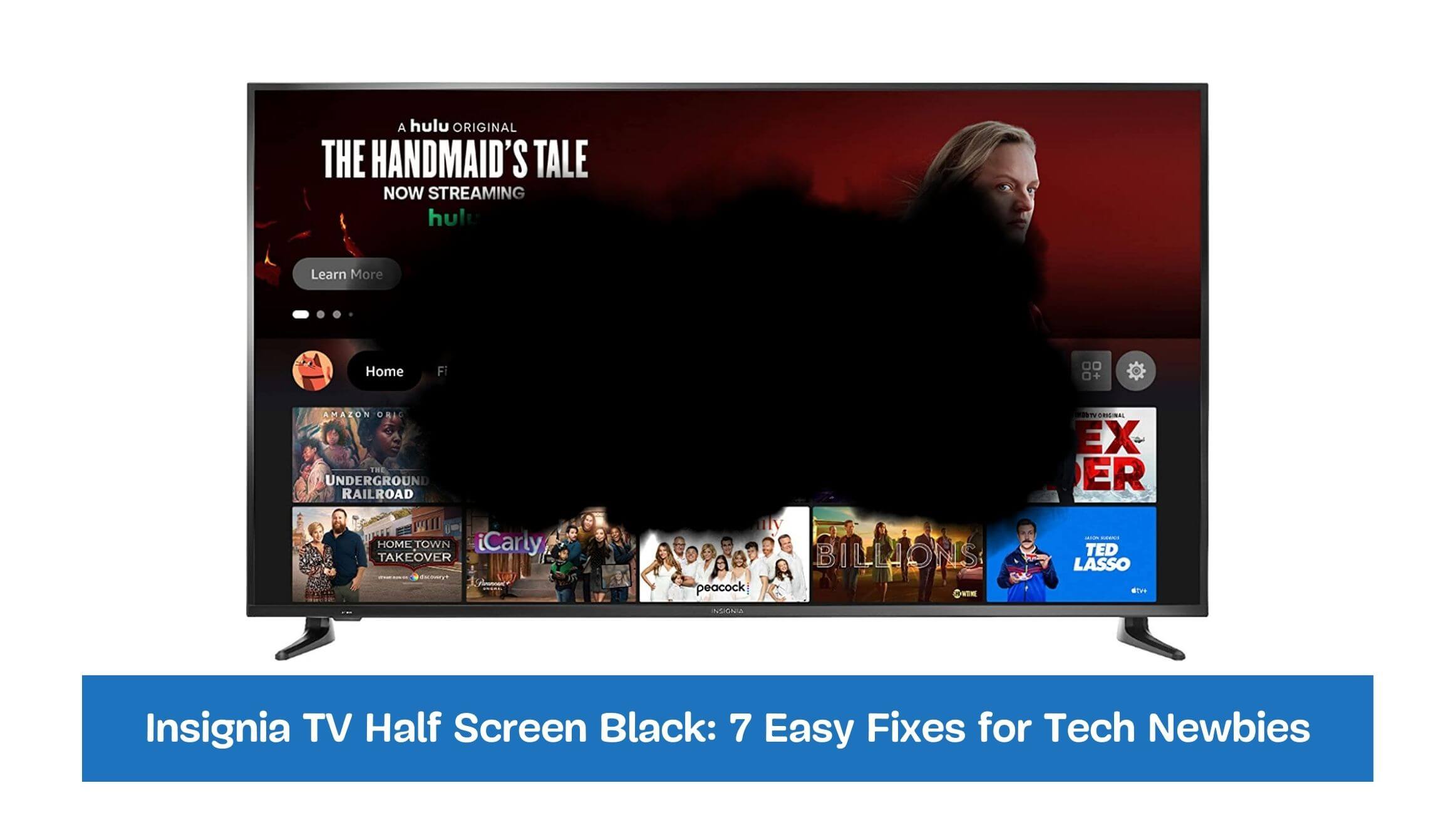Have you ever turned on your Insignia TV to find the screen half-black? It’s a common issue that can be pretty frustrating, especially when you’re about to watch your favorite show or a big game. But what causes this problem, and, more importantly, how can you fix it?
This article explores the potential causes of the Insignia TV Half Screen Black issue, from software glitches to hardware faults. We’ll then provide you with a series of troubleshooting steps and fixes. Whether you’re a tech novice or a seasoned pro, these tips will help you quickly regain your TV’s full-screen glory.
So, are you ready to restore your viewing experience? Let’s dive in!
Table of Contents
Insignia TV Half Screen Black
- Possible causes of Insignia TV Half Screen Black include loose connections, faulty HDMI ports, and software or firmware issues.
- Troubleshooting methods to address the issue include adjusting picture settings, testing different inputs, power cycling the TV, and performing a hard reset.
- Seeking professional help by contacting Insignia Support or locating authorized service centers is recommended.
Possible Causes of a Half Black Screen
When confronted with the frustrating problem of a half black screen on your Insignia TV, there are a few potential causes that you should consider exploring:
Loose Connections
- Firstly, loose connections can often be the culprit behind this issue. Please take a moment to carefully examine all the cables and wires connected to your TV, ensuring they are securely plugged in.
- Please pay particular attention to the HDMI cable that links your TV to external devices like a cable box or gaming console, ensuring it is tightly connected on both ends.
Faulty HDMI Port
- If the half black screen problem persists, it is worth investigating whether a faulty HDMI port is to blame. Attempt connecting the HDMI cable to a different port on your TV to see if that resolves the issue.
- You can also test the HDMI cable with another device to rule out any potential problems with the cable itself. If the problem appears specific to one HDMI port, it could indicate a faulty port requiring further attention or professional assistance.
Software or Firmware Issues
- Another potential cause of the half black screen issue could be software or firmware problems. Checking for any software or firmware updates designed explicitly for your Insignia TV model is advisable.
- By systematically addressing these possible causes, you will be better equipped to identify and resolve the issue causing the frustrating half black screen on your Insignia TV.
Troubleshooting Methods
To address the frustrating half black screen problem on your Insignia TV, there are several troubleshooting methods you can try:
Basic Troubleshooting Steps
- Double-check that the TV is connected to a working power source and ensure it receives power.
- Confirm that the TV is turned on and not in standby mode, as sometimes it can be a simple oversight.
- Take a moment to inspect the batteries in the remote control and replace them if necessary.
- Additionally, ensure the correct input source is selected on the TV for proper signal reception.
Resetting the TV to Factory Settings
If the issue persists, you can attempt to reset the TV to its factory settings.
- Access the TV’s settings menu and look for “Device & Software.”
- Select the “Reset To Factory Default” Option
- Remember that a factory reset will erase any personalized settings or configurations you have made on the TV.
Updating Software and Firmware
Updating the software and firmware of your Insignia TV is another potential solution.
- Visit the official Insignia website or refer to the user manual for instructions tailored to your TV model.
- Download the latest software or firmware update file corresponding to your TV model.
- Transfer the updated file to a USB drive and connect it to the TV.
- Follow the on-screen instructions to update the software or firmware, which may help resolve the half-black screen issue. (sources)
Checking for Hardware Issues:
If none of the above methods yield results, it’s essential to consider checking for any hardware issues.
- Inspect the TV screen for any visible damage or cracks impacting its functionality.
- Additionally, examine the TV’s internal components for loose connections or signs of damage.
- If you suspect a hardware problem, it may be best to contact Insignia support or consult a professional technician for further assistance.
Following these troubleshooting methods, you can attempt to resolve the frustrating half black screen issue on your Insignia TV.
DIY Fixes for Half Black Screen
To address the half black screen issue on your Insignia TV, you can try the following DIY fixes:
Adjusting Picture Settings:
Let’s start by adjusting the picture settings:
- Navigate to the TV’s picture settings menu and explore brightness, contrast, and backlight options.
- Tinker with these settings, experimenting to see if any adjustments can successfully alleviate the half black screen problem.
Testing with Different Inputs
Next, it’s worth testing different inputs.
- Connect various devices, such as a DVD player or gaming console, to the TV using different input ports.
- Switch between input sources on the TV to determine whether the issue persists across all inputs or is specific to a particular device.
Power Cycling the TV
Power cycling the TV can also be a helpful step.
- Turn off the TV and disconnect it from the power source.
- Give it a few minutes before plugging it back in and turning it on again.
Power cycling allows the TV’s internal components to reset, which might potentially resolve the half black screen issue. By exploring these DIY fixes, you may find a solution to the half black screen problem on your Insignia TV without needing professional assistance.
Seeking Professional Help
If the DIY fixes have failed to resolve the persistent half black screen issue on your Insignia TV, it may be time to consider seeking professional help. Here are some steps you can take:
Contacting Insignia Support
- Visit the Insignia website and navigate to their support page or locate their customer service contact information.
- Reach out to their customer support team via phone or email.
- Clearly explain the issue you are encountering with your TV and follow their guidance for further assistance.
Locating Authorized Service Centers
You can also explore the option of finding authorized service centers.
- Check the authorized service centers available in your area.
- These centers have trained technicians who specialize in repairing Insignia TVs.
- They possess the expertise to diagnose and address complex issues requiring professional attention.
They will be able to provide you with an accurate assessment of the problem and suggest appropriate solutions.
Warranty and Repair Options
If your Insignia TV is still covered by warranty, it is essential to review the terms and conditions of the warranty. Determine if the half black screen issue falls within the scope of warranty coverage. If it does, follow the instructions provided in the warranty documentation regarding repair or replacement options.
This way, you can ensure that your TV receives the necessary repairs without incurring additional costs. By seeking professional help, you can benefit from the expertise of trained technicians who specialize in repairing Insignia TVs. They have the knowledge and experience to accurately diagnose and address complex issues, increasing the likelihood of resolving the persistent half black screen problem.
Preventive Measures for Future Issues
To prevent potential issues with your Insignia TV in the future, it is advisable to implement the following preventive measures:
Regular Maintenance Tips
- Ensure that your TV is placed in a well-ventilated area to prevent overheating.
- Dust the TV regularly using a soft, lint-free cloth to prevent the accumulation of dust and debris that can negatively impact its performance.
- Additionally, be mindful not to place objects on top of the TV that could cause damage or interfere with its proper functioning.
Proper Handling and Cleaning
- When moving the TV, handle it carefully to avoid any physical damage.
- Use appropriate cleaning solutions and materials when cleaning the screen and other external surfaces.
- Refrain from using harsh chemicals or abrasive materials that could harm the TV’s delicate components..
Software and Firmware Updates
- Regularly check for software and firmware updates designed for your Insignia TV model.
- By installing these updates as they become available, you can ensure optimal performance and compatibility with new technologies, reducing the likelihood of encountering issues.
By incorporating these preventive measures into your routine, you can proactively maintain the performance and longevity of your Insignia TV. These measures help minimize the risk of future issues and promote the smooth and uninterrupted enjoyment of your television experience.
Frequently Asked Questions
Why is my Insignia TV showing a half black screen?
The half black screen issue on an Insignia TV can be caused by various factors, including software glitches, hardware problems, incorrect picture settings, or issues with the input source.
How can I fix the half black screen issue on my Insignia TV?
You can try troubleshooting steps such as checking power sources, adjusting picture settings, testing different inputs, power cycling the TV, or performing a hard reset. If these DIY fixes don’t work, seeking professional help may be necessary.
Are there any DIY solutions to resolve this problem?
Yes, you can try several DIY fixes, including adjusting picture settings, testing different inputs, power cycling the TV, or performing a hard reset.
Final Thoughts
Navigating the Insignia TV Half Screen Black issue can be challenging, but as we’ve seen, it’s far from impossible. With a clear understanding of the possible causes and the right solutions, you can restore your TV to its full-screen glory.
Now that you’ve learned about these fixes, what is the most useful? Remember, the key is to start simple, checking for software issues before moving on to hardware. It’s also crucial to remember that sometimes, professional help may be needed. But isn’t it comforting to know that you’re not helpless in the face of this common issue?
We encourage you to take the first step. Start with the most straightforward solutions and work your way through the list. You might be surprised at how quickly you can resolve this issue. And who knows? You might even discover a newfound passion for tech troubleshooting!
Finally, we’d love to hear about your experiences. Did you manage to fix the Insignia TV Half Screen Black issue? Or perhaps you have other troubleshooting tips to share? Leave a comment below and help others facing the same problem. After all, sharing is caring!